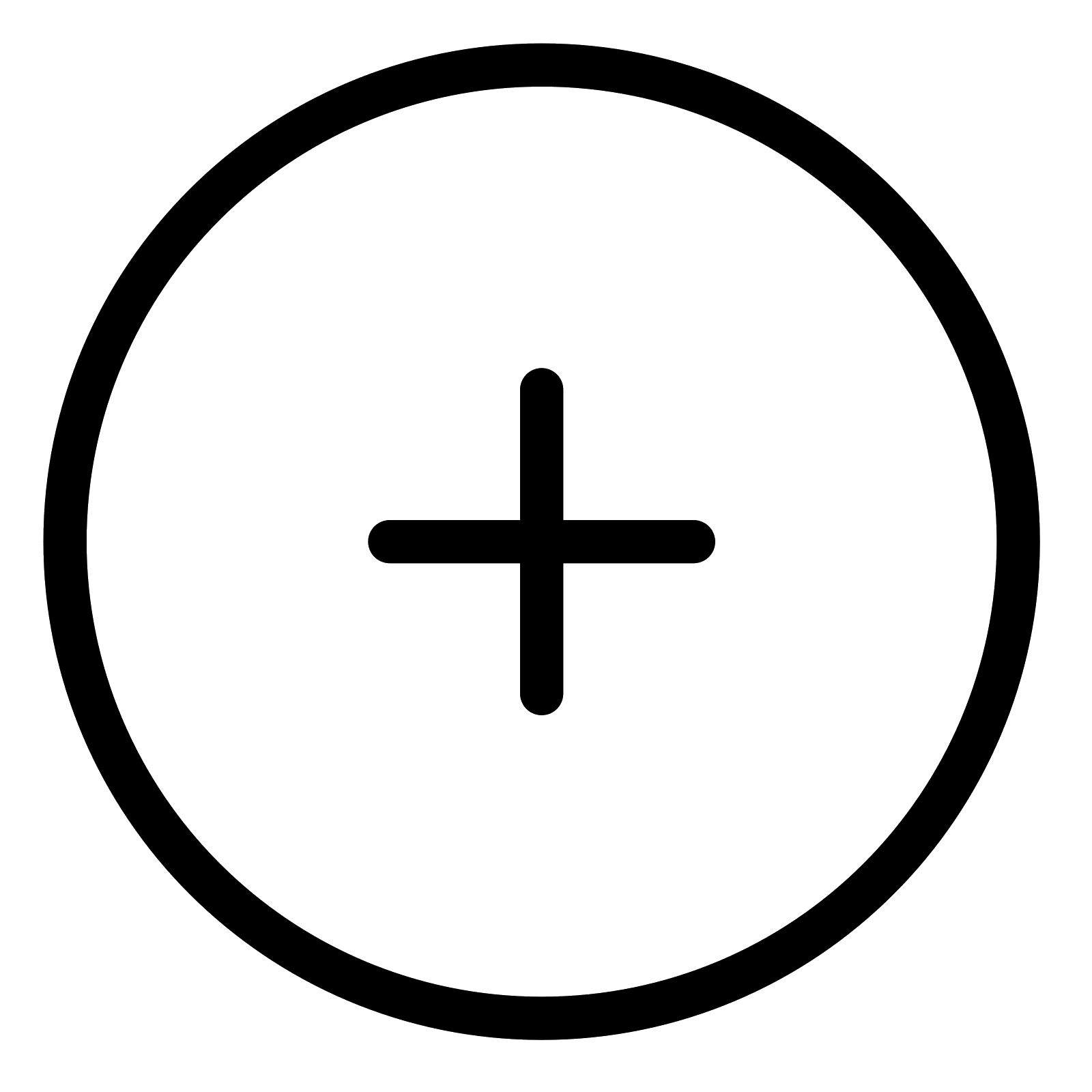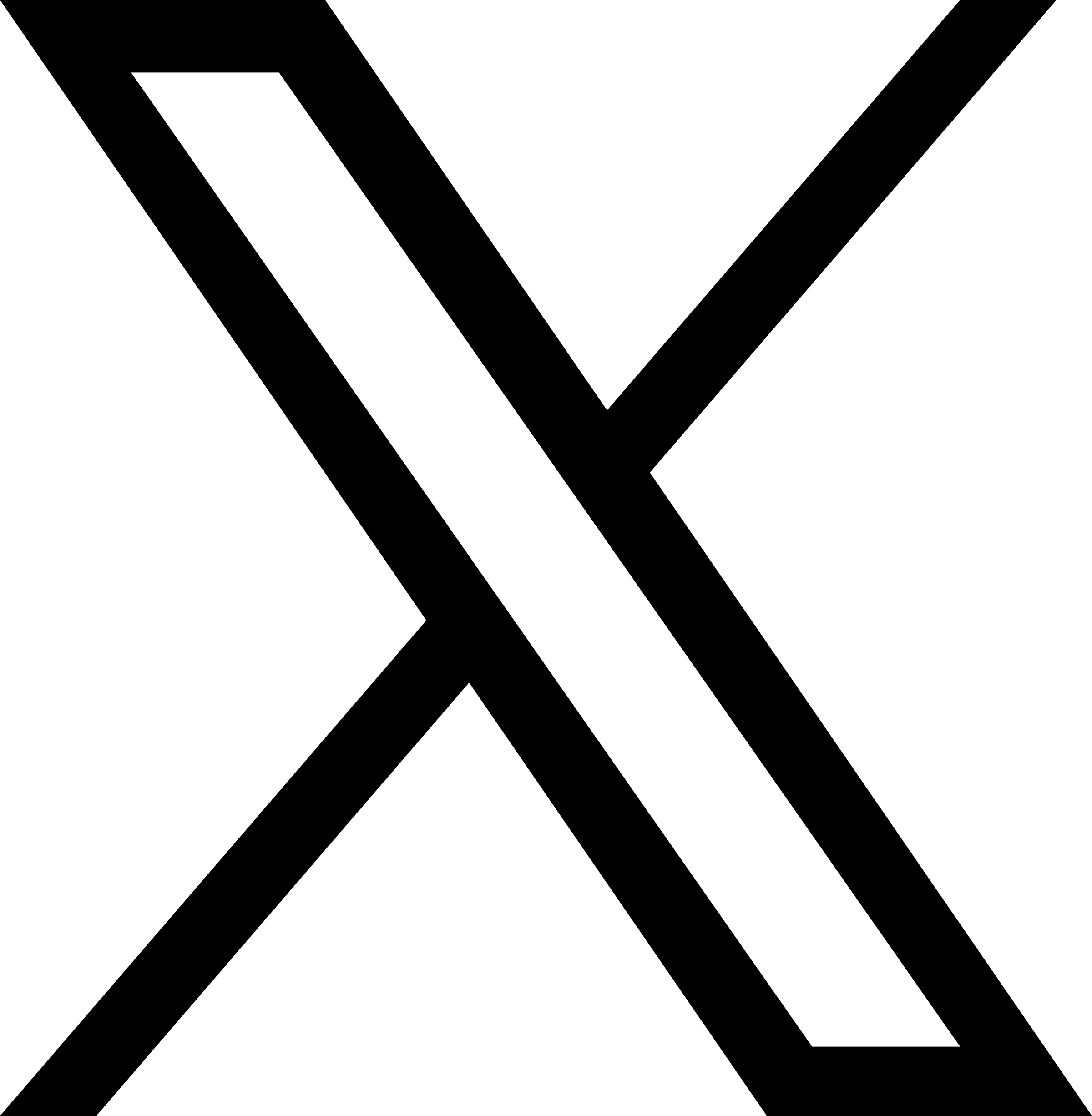In this post I will explain how you add pictures to already uploaded projects. This can be something that your colleague or employee has created that you now want to complete with more pictures. This is how you do:
If you would rather follow the instructions in text, scroll past the videos.
VIA APP
If you visit this video on your mobile then you can double click when you’ve started the video to access full screen mode.
VIA DESKTOP
VIA DESKTOP
- Click on business account and choose my aajodas
- Choose the workie you would like to adjust and click edit
- Click on the + sign to add more photos
- Adjust the photo as you like it, choose a label and write a text that fits to the picture. Thereafter click save
- If you want to add more photos, repeat the procedure, otherwise click save
VIA APP
- Choose the workie you would like to edit and click on the wrench to start editing
- Take a picture directly or upload from your phone and click Done
- Adjust the photo as you like it, choose a label and write a text that fits to the picture. Thereafter click save
- Click continue and thereafter save